Add Goals
A Goal is a time bound and measurable achievement that is directly tied to and supports the accomplishment of a Mission.
You can add a company or program level goal. You can roll a program level goal up to a company level goal. All associated program level goals are displayed on company level goals.
Before you begin this task, make sure you have selected the correct context from the Company and Program strategy level drop-down on the Home page.
To add Goals:
- Select the Strategy to which you are adding the Goal from the Strategy drop-down.
- Click the Goals tab.
-
Do one of the following:
- If this is the first Goal added to the Strategy, click the Click Here To Get Started link.
-
If one or more Goals have been added, click the Pencil (
 ) icon, and then click New Goal.
) icon, and then click New Goal. 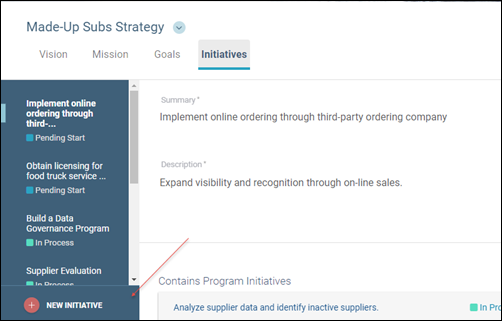
- Enter a Summary of the Goal.
- Enter a detailed Description of the Goal.
-
Enter the Success Metric for the Goal.
NOTE: The Success Metric is the benchmark metric this Goal must meet to be considered achieved.
-
Do one of the following:
-
For a program level goal, click the Select a Company Level Goal... drop-down to select a goal. Once selected, the link opens the details of the roll-up goal. This program level goal is displayed on the company level goal’s detail page.
-
For a company level goal, you can view the program level goals that are associated with this goal in the Contains Program Goals panel.
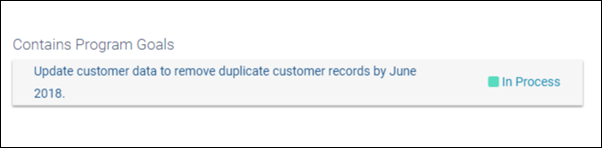
-
-
Select a Status for the goal from the drop-down. Values are:
- In Process - Currently being carried out
- Pending Start - Awaiting decision to begin
- At Risk - May not be achieved as described or within the timeframe set
- Abandoned - Discontinued with no further interest
- Achieved - Accomplished or brought to a successful end
- Enter a Timeframe for completing the Goal.
-
In the Related Initiatives panel, click the pencil (
 ) icon and select a related initiative from the guidance panel to add it to this goal.
) icon and select a related initiative from the guidance panel to add it to this goal.NOTE: This is a list of initiatives by which this goal is achieved.
- Click Save.
If the goal is in Review or Accepted status, and you are not a sponsor of the goal, you can be an additional endorser of the goal by clicking the Add Your Endorsement icon. Your name is added to the Additional Endorsers list.

NOTE: Alternatively, you can contest a goal. Refer to Contest an asset for more information. Refer to Sponsor an Asset for details about the asset endorsement process such as how it affects the asset’s status.
Next, you can:
To edit a Goal:
- Click the Goals tab on the home page,
- Click the Goal to edit
- Edit the Goal as needed.
- Click Save.
